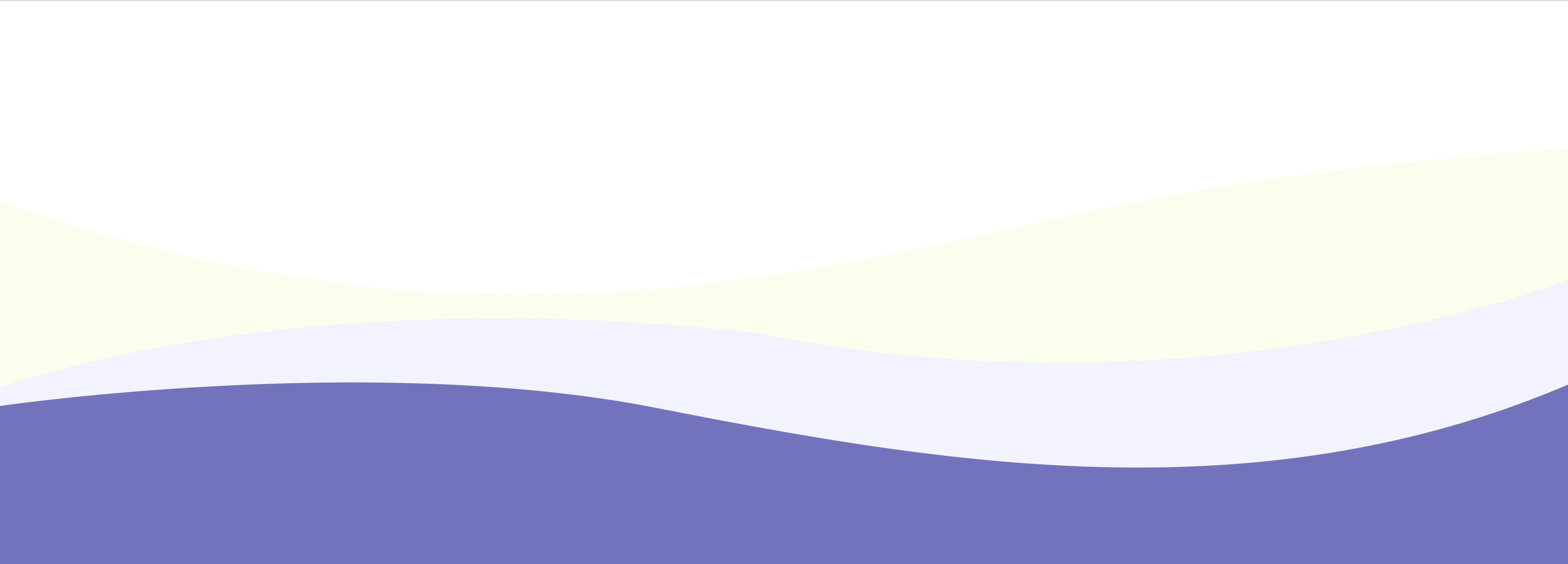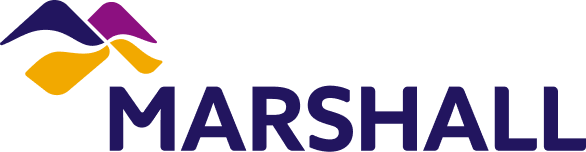Video Visits
Connect with your care team through a MyChart video visit
Using your smartphone or tablet, the Marshall MyChart app brings the care team to you with convenient video visits.
You can use your smartphone or tablet to consult with your provider for:
- Discussing symptoms
- Pre- and post-procedure care
- Mental health follow-ups and psychology related services
- Diabetes management, pharmacy consultations and reconciliations
- Oncology follow-ups
Click here to view MyChart Video Visits Instructions.
Making a video visit appointment
- Call your Marshall Medical provider's office or message them from Marshall MyChart
- You will need a Marshall MyChart account. If you need to sign up for an account, your provider’s office can provide you with an activation code.
- Create your account using your computer or download the Marshall MyChart app from the Apple or or Google app stores. Use the activation code to login and create your own user ID and password.
- Your provider will schedule a video visit and an appointment will appear on your account.
How to begin your video visit
Once you have the Marshall MyChart app and your video visit appointment appears in the Appointments tab, follow the steps below to complete your video visit.
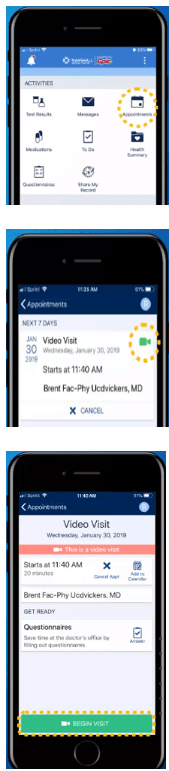
Step 1: Using your smartphone or tablet, log into your Marshall MyChart mobile app 10-15 minutes before your appointment.
Step 2: Press the Appointments icon
Step 3: Select the scheduled Video Visit appointment
Step 4: Select Test Video (if prompted, allow access to the camera and microphone)
Step 5: Press Begin Visit to connect your video call. It may take up to 20 seconds for the camera screen to activate. Rotate your screen horizontally for the landscape view
If this is your first video visit, click “allow access to the microphone and camera” from the pop-up message.
For questions or access support, call 530-626-2620.
Helpful Tips for Video Visit Appointments
- Make sure you have a strong and secure Wi-Fi connection.
- Find a setting where you can talk freely and avoid distractions during your visit.
- Be sure to eliminate all background noises.
- Choose a well-lit area, so your doctor can see you. Avoid sitting in front of windows.
- Use your camera to show your care team medications, rashes or wounds.
- Be prepared with a list of questions to ask your care team.
Related Blogs
-
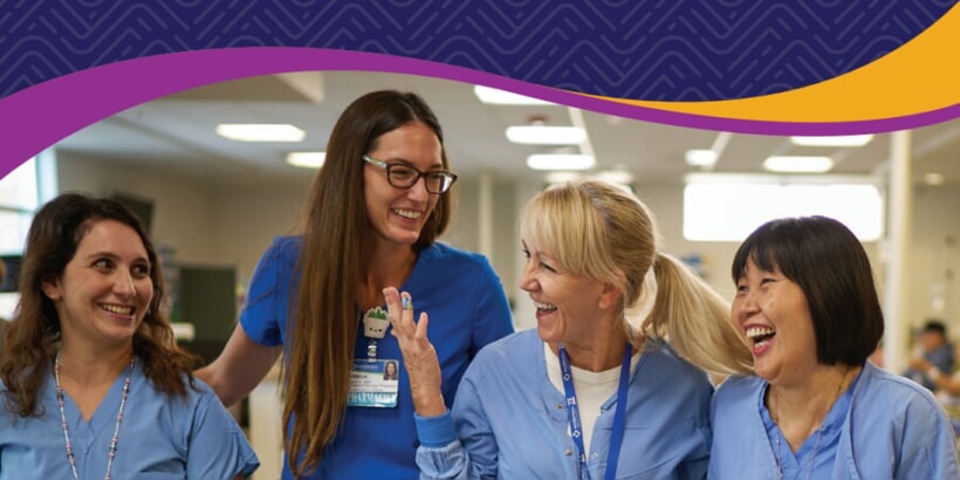 Marshall Releases FY2022 Annual Report to the Community
Marshall Releases FY2022 Annual Report to the Community- Newsletter
Click here to read Marshall Annual Report to the Community for fiscal year 2022
Read More -
 For Your Health, Winter 2024
For Your Health, Winter 2024- Newsletter
Read More -
 Self-Schedule on MyChart
Self-Schedule on MyChart- Press Release
Your convenience is our priority. Log in to your MyChart account and schedule or cancel many types of appointments with ease, with the family and ...
Read More -
 American Cancer Society National Colorectal Cancer Roundtable Honors Marshall for Their Efforts to Increase Colorectal Cancer Screenings
American Cancer Society National Colorectal Cancer Roundtable Honors Marshall for Their Efforts to Increase Colorectal Cancer Screenings- Newsletter
The American Cancer Society National Colorectal Cancer Roundtable (ACS NCCRT), founded in partnership with the Centers for Disease Control and ...
Read More -
 Marshall Takes Proactive Measures to Respond to National IV Fluid Shortfall
Marshall Takes Proactive Measures to Respond to National IV Fluid Shortfall- Press Release
As has been reported in the national media, Hurricane Helene severely damaged one of the major suppliers of intravenous (IV) fluids used to care for ...
Read More -
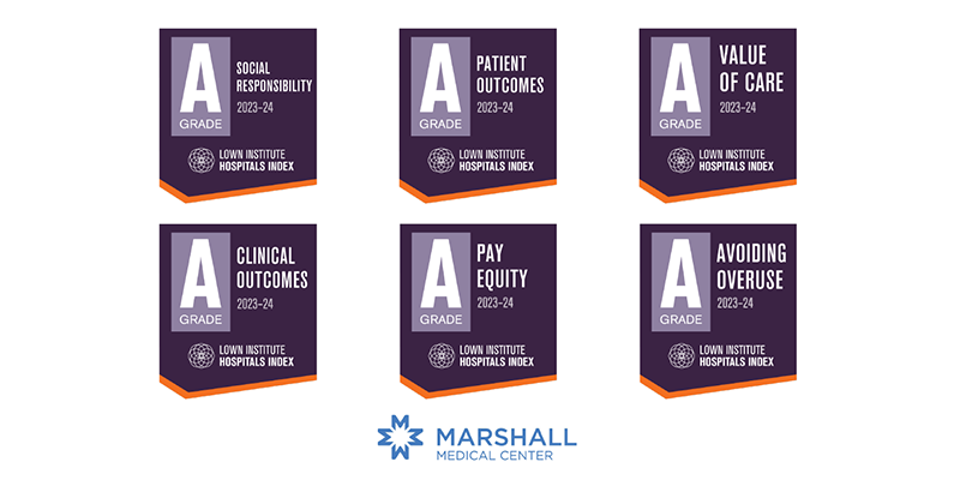 Marshall Earns “A” for Social Responsibility on National Ranking
Marshall Earns “A” for Social Responsibility on National Ranking- Press Release
Read More -
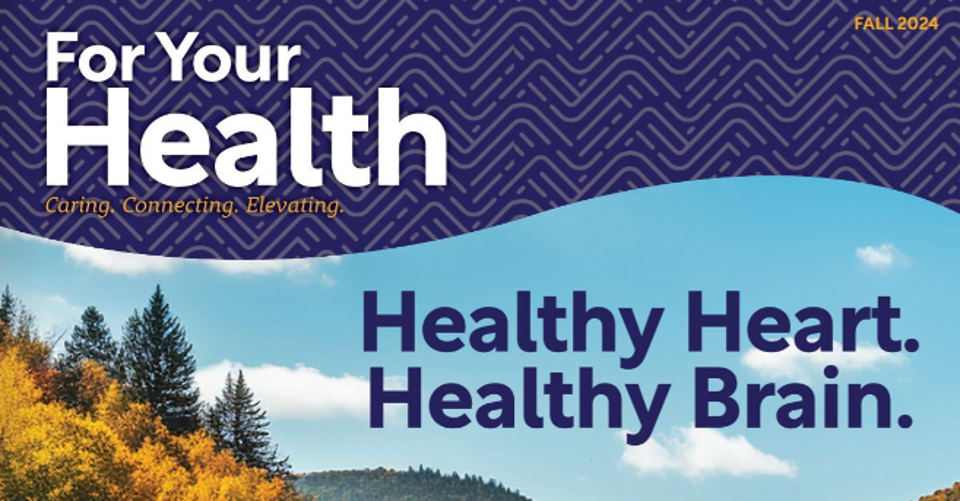 For Your Health, Fall 2024
For Your Health, Fall 2024- Marshall In The News
Marshall For Your Health – Fall 2024
Read More -
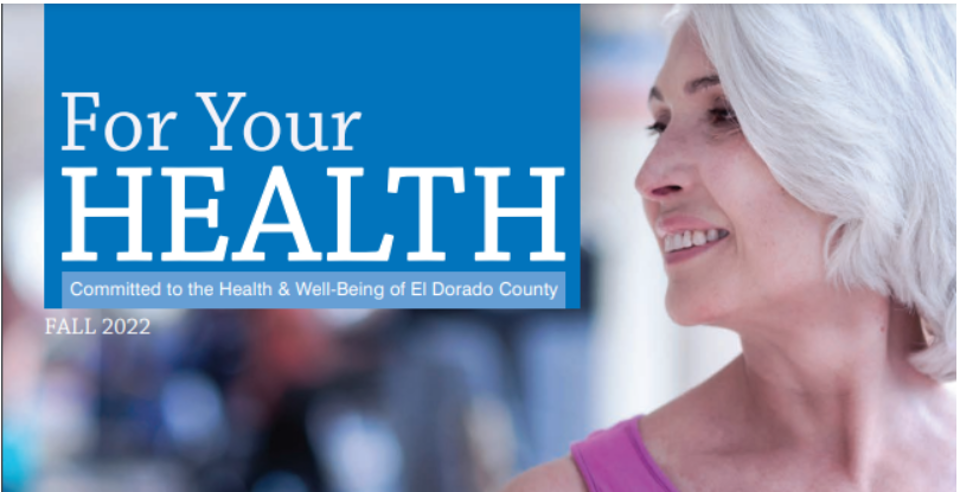 For Your Health Fall 2022
For Your Health Fall 2022- Newsletter
Click here to read the latest issue of For Your Health.
Read More -
 Marshall Named Top Hospital in Patient Safety and Quality Care
Marshall Named Top Hospital in Patient Safety and Quality Care- Marshall In The News
- Press Release
Digital platform Money, in partnership with national watchdog organization The Leapfrog Group, has named Marshall one of 148 top hospitals in the ...
Read More -
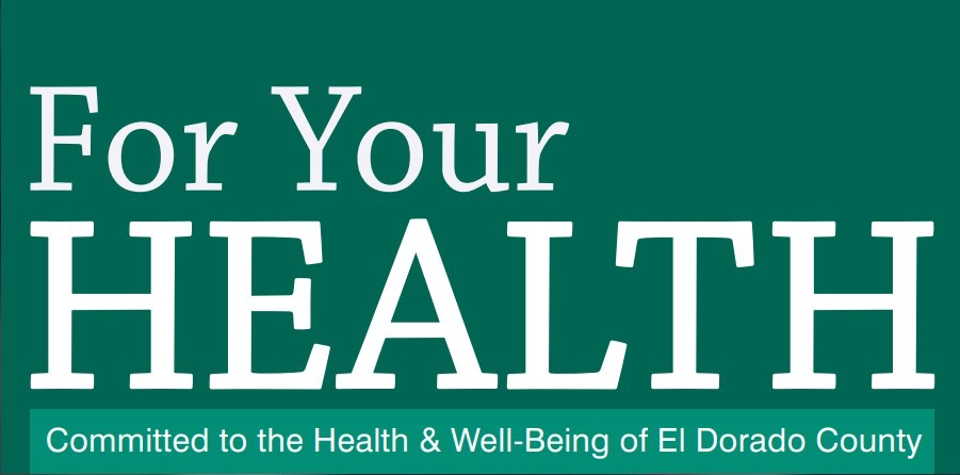 For Your Health Winter 2022
For Your Health Winter 2022- Marshall In The News
- Press Release
Click here to read the latest issue of For Your Health.
Read More